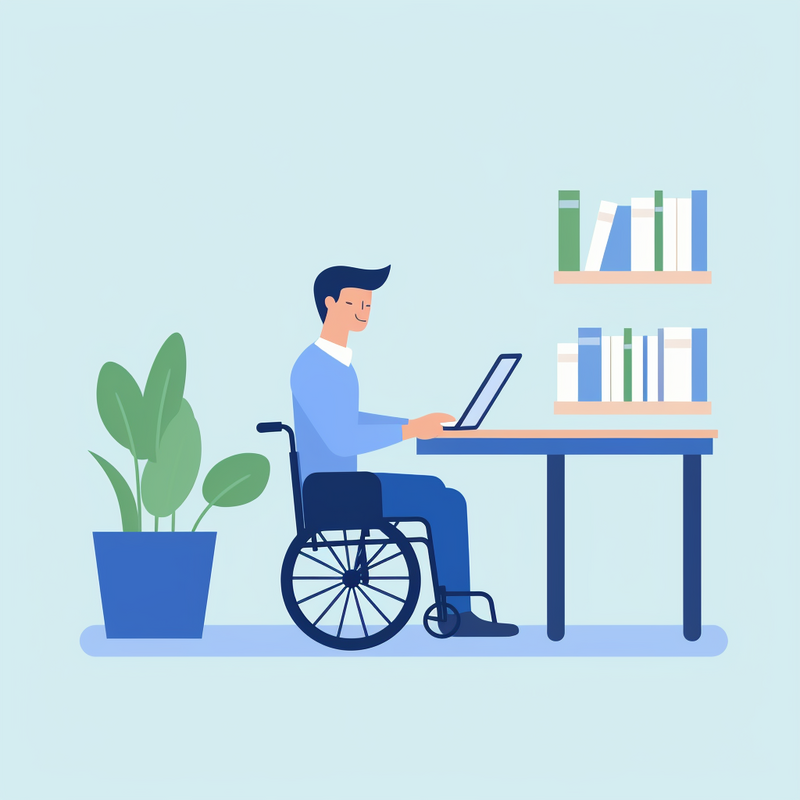
Articles > The Ultimate Guide to PDF Accessibility: Best Practices and Tools
Accessibility in PDF editing is vital to ensure that people with disabilities, such as visual or cognitive impairments, can access and understand the content. Making PDFs accessible involves tagging images, using proper heading structures, and providing alternate text for non-text elements.
Tagging images allows screen reader software to describe the content to visually impaired individuals, ensuring they can understand the information presented. Proper heading structure helps people with cognitive impairments navigate the document more easily, allowing them to comprehend the content in a logical and organized manner. Additionally, providing alternate text for non-text elements, such as images or charts, allows individuals with visual impairments to understand the context and meaning of those elements.
Implementing these accessibility features ensures that all individuals, regardless of their disabilities, can access and understand the information presented in the PDF document. It promotes inclusivity and equal access to information, which is essential in today's digital age. Therefore, when editing PDFs, it is important to consider accessibility by tagging images, using proper heading structure, and providing alternate text for non-text elements.
Introduction:
Assistive technologies and accessibility are essential in creating inclusive environments for individuals with disabilities. These advancements provide support and accommodations to help people of all abilities fully participate in activities, use technology, access information, and navigate physical spaces. From screen readers and speech recognition software to mobility aids and adaptive communication devices, the use of assistive technologies has the power to transform the lives of individuals with disabilities, ensuring equal opportunities and access to resources. In this section, we will explore the various assistive technologies and accessibility measures that are improving the quality of life for people with disabilities and promoting greater inclusion in society.
Assistive technologies play a crucial role in improving accessibility for individuals with disabilities. These technologies, such as screen readers, specialized keyboards, and voice recognition software, help to bridge the gap between individuals with disabilities and digital content.
Screen readers, for example, convert text on a screen to audio, allowing individuals with visual impairments to navigate websites, documents, and other digital content. Similarly, voice recognition software enables individuals with mobility impairments to interact with digital devices using their voice.
By utilizing these assistive tools, individuals with disabilities can access and understand digital content more easily. This addresses accessibility issues and provides equal access to information for all users. Without these assistive technologies, individuals with disabilities may struggle to navigate the digital world, leading to isolation and exclusion.
In conclusion, assistive technologies are essential in ensuring equal access to information and digital content for individuals with disabilities. These tools play a vital role in breaking down barriers and creating a more inclusive digital environment.
Popular assistive technologies for individuals with disabilities include screen readers, speech recognition software, screen magnifiers, alternative keyboards, and refreshable braille displays.
Screen readers are software programs that provide audio descriptions of on-screen text and visual elements, enabling individuals with visual impairments to navigate websites, documents, and applications. Speech recognition software allows users to control their computers and dictate text using their voice, making it an essential tool for individuals with mobility impairments.
Screen magnifiers enlarge the content on a computer screen, making it easier for individuals with low vision to read and navigate digital content. Alternative keyboards are customized input devices designed to accommodate various physical and cognitive disabilities, offering features such as larger keys, keyguards, and key remapping.
Refreshable braille displays are devices that convert digital text into braille, enabling individuals with visual impairments to read the content displayed on a computer screen in braille format. These assistive technologies play a critical role in empowering individuals with disabilities to access and interact with digital information.
Screen readers are essential tools for individuals with visual impairments to access digital content. Understanding how screen readers work, and how to optimize content for them, is crucial for creating an inclusive online experience. In this section, we will explore the basics of screen readers, including how they function and the types of content they can read. We will also discuss best practices for designing and formatting digital content to ensure it is accessible to screen reader users. By gaining a deeper understanding of screen readers, we can work towards making the digital world more inclusive for everyone.
Screen readers are assistive technology tools used by people with visual impairments to access digital content. They work by scanning the content of a document or webpage and converting it into speech or braille output, allowing users to hear or feel the information instead of relying on visual cues.
In the case of Word documents, screen readers can read aloud the text within the document, including any comments that have been added. This is crucial for users who rely on screen readers to understand and interact with the content.
When adding comments to Word documents, it is important to consider the preferences and needs of screen reader users. This includes using clear and concise language, providing descriptive comments, and ensuring proper formatting to make the content accessible. Additionally, considering the contrast and color of the text can be important for those with low vision.
By prioritizing accessibility and considering the needs of screen reader users, we can ensure that everyone, regardless of their abilities, can fully engage with and benefit from the information in Word documents.
Screen readers are essential tools for improving accessibility for users with vision impairments. The key feature of screen readers is their ability to read text aloud, enabling users to understand and navigate through digital content. This text-to-speech functionality allows users to access written information on websites, documents, and applications.
In addition to reading text aloud, screen readers also have the capability to navigate through documents and websites, making it easier for users to find and access the content they need. This feature enables users to efficiently and effectively interact with digital content, improving their overall browsing experience.
Another important feature of screen readers is their ability to provide alternative text for images. This ensures that users with vision impairments can understand the content of images that are not described in the text. The alternative text is read aloud by the screen reader, providing a more comprehensive understanding of the digital content.
Overall, screen readers play a crucial role in improving accessibility for users with vision impairments by providing text-to-speech functionality, navigation support, and alternative text for images. These features empower users to access and engage with digital content more effectively, ultimately enhancing their overall browsing experience.
Creating accessible PDF documents is crucial for ensuring that all individuals, regardless of any disabilities, can access and understand the content. In this digital age, it is important to make sure that the PDF documents we create are inclusive and accessible to everyone. This includes designing the documents in a way that makes it possible for screen readers and other assistive technologies to interpret and navigate the content effectively. Making PDF documents accessible involves following certain guidelines and best practices to ensure that they are usable for everyone, not just those without disabilities. Below are some tips and guidelines for creating PDF documents that are accessible to a wide range of individuals with different needs and abilities.
PDFs can present common accessibility issues when they are not properly tagged, making it difficult for screen readers to interpret the content. This can result in barriers for individuals with visual impairments or other disabilities. Creating accessible PDFs can be complex, often requiring additional software or specific knowledge of accessibility standards. It is important to follow accessibility best practices when creating the original document, such as using proper heading structures, descriptive alt text for images, and clear and simple language.
When exporting to PDF, it is crucial to preserve the accessibility features of the original file, ensuring that tags and other elements remain intact. Additionally, for existing inaccessible PDFs, Adobe Acrobat Pro offers the option to remediate them directly within the software, allowing for the addition of tags and other accessibility features to make the document more accessible. By addressing these issues, PDFs can become more inclusive and usable for all individuals, regardless of their abilities.
Creating accessible PDFs offers numerous benefits, including consistency, security, compression, and interactivity. Consistency ensures that all users have the same experience when accessing the content, regardless of their abilities or tools used. Security features in accessible PDFs help protect sensitive information and prevent unauthorized access. Compression reduces file size, making it easier and faster to share and download. Interactivity allows users to engage with the content, enhancing their experience.
Ensuring that PDFs are accessible is crucial to ensure that everyone, including those with disabilities, can access and understand the content. Using a PDF editor that supports accessibility features is essential in creating accessible PDFs. To make PDFs accessible, start by adding alternative text to images and using proper heading styles. Additionally, ensure that the document structure is logical and use meaningful hyperlinks. Testing the accessibility of the PDF using the built-in accessibility checker is also crucial.
It is important to prioritize accessibility when creating PDFs, as this ensures that all individuals can access and understand the content, promoting inclusivity and compliance with accessibility standards.
Adobe Acrobat Pro has long been recognized as the leader in accessibility when it comes to creating, editing, and managing PDF documents. With its comprehensive set of tools and features, Acrobat Pro enables users to create PDFs that are accessible to people with disabilities, making it easier for everyone to access and interact with digital content. From powerful accessibility features such as text-to-speech and screen reader support to the ability to add alt text and tags to PDFs, Acrobat Pro sets the standard for ensuring that digital documents are inclusive and usable for all. In this section, we will explore the key accessibility features and tools that make Adobe Acrobat Pro the go-to solution for creating accessible PDFs.
Adobe Acrobat Pro is a powerful software for creating, editing, and viewing PDF files. It offers a range of features to make PDFs accessible, including options for adding alt text to images, tagging elements for screen readers, and ensuring correct reading order.
One of the key tools within Acrobat Pro is the Action Wizard, which allows users to automate repetitive tasks, such as adding security settings or converting files to PDF. This can help streamline the process of creating accessible PDFs.
Another important tool is the Accessibility Checker, which identifies and helps fix issues that might prevent people with disabilities from accessing the content within a PDF. This tool is invaluable for content creators who want to ensure that their documents are truly accessible to all.
With its focus on accessibility, Adobe Acrobat Pro is a valuable tool for anyone who needs to create or work with PDF files. Its range of features and tools, including the Action Wizard and Accessibility Checker, make it easier for content creators to ensure that their PDFs are accessible to all users.
To access the Accessibility features in Adobe Acrobat Pro, first open the PDF file you want to work with. Then, select the Tools menu at the top of the window. From the Tools menu, choose Accessibility to display the Accessibility toolset in the secondary toolbar.
Once you have accessed the Accessibility toolset, click on Full Check/Accessibility Check to run the accessibility check on the PDF file. This will prompt Adobe Acrobat Pro to scan the document for accessibility issues such as missing alternative text for images, incorrect reading order, and other potential barriers to accessibility.
After the accessibility check is complete, you can view the results in the Accessibility Checker panel, which will highlight any issues that need to be addressed. From here, you can make necessary changes to improve the accessibility of the PDF document, ensuring that it is usable for all individuals, including those with disabilities.
By following these steps in Adobe Acrobat Pro, you can easily access the Accessibility features and ensure that your PDF documents are accessible to a wide range of users.
People with visual impairments often face challenges accessing information in traditional formats, such as printed documents. With the shift towards digital content, ensuring accessibility of PDFs for people with visual impairments has become increasingly important. By following specific guidelines and best practices, organizations can make their PDF documents more inclusive and accessible to individuals who rely on screen readers and other assistive technologies. These efforts can greatly improve the overall user experience and ensure that all individuals, regardless of their visual abilities, can access and benefit from the information presented in PDFs.
Individuals with visual impairments often face significant challenges in accessing information, participating in daily activities, and navigating public spaces. Accessibility barriers such as inaccessible websites, printed materials, and digital content can make it difficult for them to obtain important information. Daily activities like cooking, reading, and moving around can be challenging without appropriate accommodations and support.
Public spaces can also present obstacles for those with visual impairments, as lack of tactile paving, unclear signage, and inaccessible transportation can hinder their mobility and independence. Technologies like screen readers, braille displays, and voice-activated devices can help individuals with visual impairments access information and navigate digital platforms. Accommodations such as braille labels, tactile maps, and audio descriptions can also make public spaces more accessible.
Support services like orientation and mobility training, assistive technology training, and access to community resources can help alleviate these challenges and empower individuals with visual impairments to live more independently. It is important for businesses, organizations, and governments to prioritize accessibility and provide the necessary accommodations and support services to ensure equal opportunities for individuals with visual impairments.