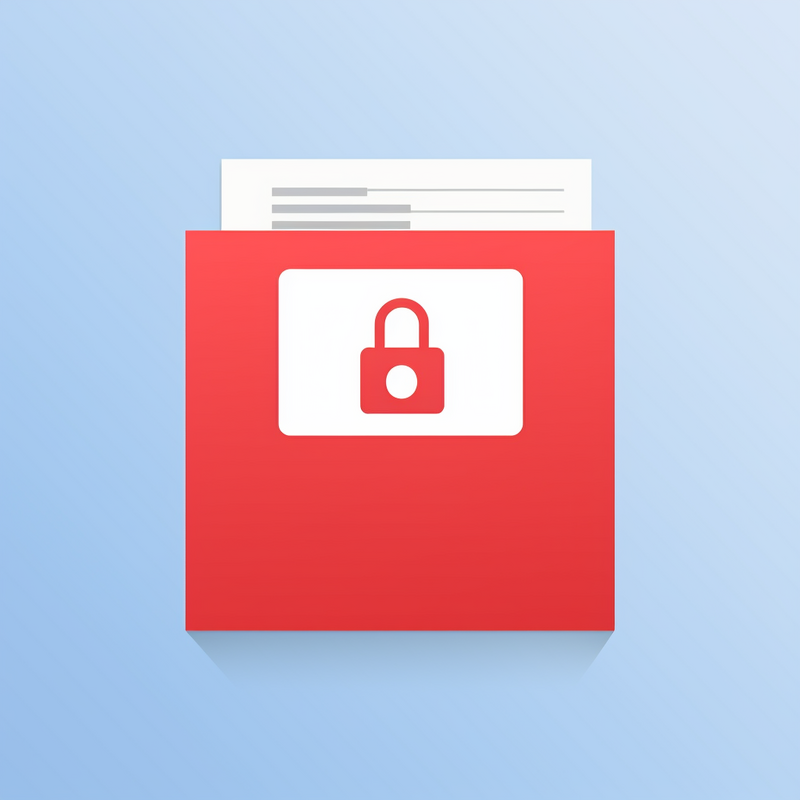
Articles > Mastering PDF Editing: Advanced Features and Techniques
PDF documents are widely used for sharing and storing important information. It is crucial to protect these documents from unauthorized access and ensure their security. There are various methods available to ensure the security of PDF documents, including password protection, digital signatures, and encryption. These methods help prevent unauthorized access, ensure the integrity of the document, and protect sensitive information from being compromised.
One of the challenges of using PDF documents with security measures in place is the restriction on copy and paste functionality. Secured documents often prevent users from copying and pasting content, which can be inconvenient when working with the information. However, there are options available to work around these challenges, such as using OCR (Optical Character Recognition) tools to extract the text or utilizing secure collaboration platforms that allow controlled access and editing of the document.
Overall, protecting PDF documents and managing the challenges of using secured documents is essential for maintaining the confidentiality and integrity of the information they contain. By utilizing the available security methods and exploring options to work around limitations, users can ensure the protection and usability of their PDF documents.
Working with encrypted files in a PDF editor is crucial for protecting sensitive information. Encryption options provided by reputable PDF editing services help safeguard confidential data from unauthorized access, providing an added layer of security. Without encryption, sensitive information such as financial records, legal documents, or personal data could be compromised, leading to privacy breaches, identity theft, or financial fraud.
Choosing to work with reputable PDF editing services that offer encryption capabilities is essential in mitigating potential risks. Using unsecured PDF editing tools puts sensitive information at risk of being accessed by unauthorized parties, leading to potential data breaches. Reputable services with encryption capabilities not only protect sensitive data but also provide peace of mind to users.
Regularly backing up encrypted PDFs is equally important to prevent data loss in case of unforeseen circumstances such as hardware failure, accidental deletion, or cyber-attacks. By backing up encrypted PDFs, users can ensure that their sensitive information remains safe and accessible, minimizing the risk of significant data loss. In conclusion, working with encrypted files in a PDF editor through reputable services and regularly backing up encrypted files are essential practices for securing sensitive information.
Welcome to the overview of the topics covered in this guide. In the following sections, you will find a comprehensive discussion on various key areas related to our topic. From understanding the basics to diving into more advanced concepts, this guide will provide valuable insights and practical tips to help you navigate through the complex aspects of the subject matter. Whether you are looking for a general introduction or seeking specific information, this overview will give you a clear understanding of what to expect from the following sections. So, let's dive in and explore the diverse range of topics covered in this guide.
Adobe Acrobat is a robust PDF editor with a wide range of features and tools. To understand its capabilities, familiarize yourself with its features like editing, creating, and exporting PDFs, as well as features like electronic signatures and collaboration tools. Explore the various tools such as the comment and mark-up tools, OCR, and form creation features.
Adobe offers different subscription options for Acrobat, including a standard plan for individual users and a pro plan for businesses. Understanding these subscription options can help you choose the one that best fits your needs and budget.
The benefits of using Adobe Acrobat as a paid PDF editor include access to advanced features like OCR, password protection, and e-signatures, which may be essential for professional use. However, for individuals who do not require extensive PDF editing capabilities, alternative options like free PDF viewers or basic editors like PDFescape or Smallpdf may be more suitable.
By familiarizing yourself with its features, tools, and subscription options, you can better understand how Adobe Acrobat can meet your specific PDF editing needs, or explore alternative options for more basic requirements.
Adobe Acrobat is a powerful tool for working with PDF files, offering a range of features and capabilities. It allows users to edit PDF files, including adding, deleting, and modifying text and images. It also enables users to annotate PDFs, including adding comments, highlighting text, and creating digital signatures. Additionally, Adobe Acrobat provides remote access to PDF files, allowing users to access and work on their PDFs from any device.
Adobe Acrobat also offers format automation features, including the ability to convert PDFs to other formats such as Microsoft Word or Excel. Furthermore, it includes a spellchecker feature to ensure that PDFs are free from spelling errors.
In comparison, Adobe Reader is a free software that allows users to view and print PDF files, but not edit them. The Adobe Online PDF Compressor is a tool for compressing PDF files to reduce their file size.
Using Adobe Acrobat as a paid PDF editor offers the benefit of a wide range of editing and formatting capabilities. However, the drawback is the cost of the software, which may not be justifiable for users who only require basic PDF viewing and printing capabilities.
Adobe Acrobat is a versatile and powerful tool for creating, editing, and managing PDF documents. Its key features and capabilities are essential for businesses and individuals who rely on PDFs for their work. From converting files to PDF format to adding annotations, comments, and signatures, Adobe Acrobat provides a wide range of tools for manipulating and enhancing PDFs. Its OCR technology allows for the conversion of scanned documents into editable and searchable files, making it easier to work with scanned material. With its ability to create forms, merge documents, and protect sensitive information through encryption and password protection, Adobe Acrobat is a comprehensive solution for all PDF-related needs. Additionally, its integration with other Adobe products and cloud services ensures seamless access to documents across different devices and platforms. Adobe Acrobat's user-friendly interface and extensive features make it an indispensable tool for anyone working with PDFs.
Various file formats are compatible with different devices and platforms. For document sharing and viewing, the PDF format is widely used and can be opened on various devices and platforms including Windows, Mac, and mobile devices. PDF files can also be encrypted for added security, providing options for password protection and digital signatures.
When it comes to PDF versions, there are several to consider. PDF 1.5, 1.6, and 1.7 are commonly used and each version offers different features and compatibility with previous versions of Acrobat or Reader. PDF 1.5 supports 128-bit AES encryption and offers a good balance of security and file size. PDF 1.6 introduced support for 256-bit AES encryption and improved compression. PDF 1.7 added support for the SHA-256 algorithm for password protection and digital signatures.
It's important to consider the compatibility of PDF versions when sharing documents, as older versions of Acrobat or Reader may not support the encryption algorithms and key sizes associated with newer PDF versions. Understanding the differences in PDF versions and encryption options can help ensure compatibility and security when sharing and viewing PDF documents across different devices and platforms.
Adobe Acrobat is compatible with a variety of file formats, including PDF, Microsoft Office files (Word, Excel, PowerPoint), image files (JPEG, PNG), and text files (TXT).
PDF files can be opened, viewed, and edited directly in Adobe Acrobat, providing extensive functionality for editing and annotating. Microsoft Office files can also be opened, viewed, and edited in Adobe Acrobat, allowing users to make changes to the content and formatting. Image files such as JPEG and PNG can be opened and viewed in Adobe Acrobat, and basic editing functions are available for simple tasks like resizing and adding annotations. Text files in TXT format can be opened and viewed in Adobe Acrobat, with limited editing capabilities for making changes to the text content.
However, there may be limitations when using Adobe Acrobat with certain file formats. For example, when editing Microsoft Office files, complex formatting and functionality may not be fully preserved. Similarly, image files may lose some quality or formatting when edited in Adobe Acrobat. Text files may experience limitations in terms of editing options and formatting capabilities.
In conclusion, Adobe Acrobat offers compatibility with a range of file formats, providing various levels of functionality for opening, viewing, and editing different types of content.
PDF file format is widely known for its ability to maintain the original formatting regardless of the device or operating system used. For encrypted files, PDF offers a range of advantages that make it a popular choice for secure document storage and sharing. This file format provides strong encryption and password protection, ensuring that sensitive information remains confidential and secure from unauthorized access. Additionally, PDF files can be easily accessed and viewed on various devices, making it convenient for users to access their encrypted files at any time. The versatility and security features of PDF make it a reliable choice for businesses and individuals looking to safeguard their sensitive data.
Securing PDF documents with encryption options can be easily done using Adobe Acrobat. To start, open the PDF document in Adobe Acrobat and click on the "Tools" tab. Next, select "Protect" and then "Encrypt" to begin the encryption process.
You can choose to protect the PDF with a password, allowing only authorized users to open the file. Alternatively, you can use a digital ID for stronger security and authentication. Selecting the option for a digital ID will prompt you to choose a certificate to encrypt the PDF.
In addition to password protection and digital IDs, Adobe Acrobat also allows you to set different levels of encryption to control access and editing permissions. You can choose from various encryption methods, such as 40-bit RC4, 128-bit RC4, or 256-bit AES, to ensure the level of security that best suits your needs.
Once you have selected the desired encryption options, save the changes to the document and the PDF will be securely encrypted. This ensures that only authorized individuals can access, view, and edit the document. By following these steps, you can effectively protect your PDF files from unauthorized access and ensure the confidentiality and integrity of your documents.
Adobe Acrobat provides several encryption options to secure PDF documents. Users can apply password protection to restrict opening, editing, printing, or copying of the content. Encryption features include 128-bit AES and 256-bit AES encryption, which provide strong security for sensitive information.
Adobe Acrobat allows users to set permissions for specific actions, such as allowing printing but not editing, or allowing form filling but not copying text. It also offers digital signatures to verify the authenticity and integrity of the document.
In contrast, Adobe Reader and the mobile apps have limited encryption capabilities compared to Adobe Acrobat. While users can still open and view encrypted PDFs, they have fewer options for applying encryption and setting document permissions.
To encrypt a PDF using Adobe Acrobat, users can go to the "Protect" tab and select "Encrypt with Password." They can then choose the encryption level and set permissions accordingly. When choosing encryption settings, it's important to consider the level of security needed for the document and to use strong, unique passwords to prevent unauthorized access.
In conclusion, Adobe Acrobat offers robust encryption options to secure PDF documents, providing users with the tools they need to protect their sensitive information.
PDF documents are widely used for sharing and storing sensitive information, making it essential to ensure that the content is securely encrypted. There are various types of encryption methods that can be employed to protect the data within PDF documents from unauthorized access and safeguard its confidentiality. Below, we will explore some of the most commonly used encryption techniques that can be implemented to secure sensitive content in PDF documents, helping to prevent unauthorized individuals from accessing or tampering with the information.
In today's digital age, the importance of implementing strong passwords for enhanced security in PDF documents cannot be overstated. Strong passwords act as the first line of defense against unauthorized access and ensure that sensitive information remains protected.
Creating a strong, unique password involves using a combination of letters, numbers, and special characters. This creates a more complex password that is harder for hackers to decipher. For example, a strong password could include a mix of uppercase and lowercase letters, numbers, and special characters such as punctuation marks or symbols.
The potential risks of using weak passwords are significant. Weak passwords are more susceptible to being cracked by hackers, leaving sensitive PDF documents vulnerable to unauthorized access and potential data breaches. On the other hand, using strong, complex passwords provides numerous benefits, including increased protection against cyber threats, reduced risk of unauthorized access, and greater peace of mind knowing that sensitive information is secure.
In conclusion, implementing strong passwords is essential for enhancing the security of PDF documents. By creating unique, complex passwords, users can significantly reduce the risk of unauthorized access and protect valuable information from potential cyber threats.
Strong passwords play a crucial role in safeguarding encrypted files by adding an extra layer of security. When creating passwords for encrypted files, it is important to use a combination of uppercase and lowercase letters, numbers, and special characters. This combination makes it more difficult for unauthorized individuals to guess or hack the password, thereby enhancing the security of the encrypted data.
Using strong passwords significantly reduces the risk of unauthorized access to sensitive information stored in encrypted files. Without a strong password, encrypted files are vulnerable to potential security breaches, putting the data at risk of being compromised or exposed to unauthorized parties. Weak passwords are easily susceptible to brute force attacks, dictionary attacks, or password guessing, ultimately undermining the overall security of the encrypted data.
In summary, the use of strong passwords is critical in ensuring the security of encrypted files. It is essential for individuals and organizations to recognize the potential risks associated with weak passwords and prioritize the implementation of strong, complex passwords to protect sensitive and confidential information. By doing so, they can effectively mitigate the risk of unauthorized access and safeguard their encrypted data from potential security threats.
When creating strong passwords for PDF documents containing sensitive information, it is crucial to use a combination of uppercase and lowercase letters, numbers, and special characters. This helps to increase the complexity of the password and make it more difficult for unauthorized parties to access the document.
To manage these strong passwords, it is important to keep them in a secure location, such as a password manager, to prevent the risk of them being compromised. Additionally, regularly updating passwords and avoiding predictable choices, such as common words or personal information, can further enhance the security of the documents.
When securely sharing the password for a PDF document, it is essential to use a secure communication channel, such as encrypted email or a secure messaging app. It is also significant to communicate the password separately from the document itself to minimize the risk of interception.
It is important to note that if the password is forgotten, it may be impossible to recover it, as PDF documents are often highly secure and may not offer password recovery options. Therefore, it is crucial to store passwords in a secure and accessible manner to prevent potential loss of access to important documents.